Translate
Wednesday, 25 December 2013
HOW TO BLOCK FACEBOOK, TWITTER, EMAIL FOR FEW HOURS DAILY
HOW TO BLOCK FACEBOOK, TWITTER, EMAIL FOR FEW HOURS DAILY
So you want to block Facebook, Twitter, Email for a few hours so you can stop wasting time and do some productive work. Well it is a simple task if you want to block users on your computers, or want to save distraction time for yourself.
I was trying to access Facebook at a friend’s computer, and as I browsed to the website, I got this alert and Facebook was blocked.
I tried Twitter.com and same for Twitter! Same for email… my entire social interaction was blocked.
My friend chuckled and informed that he had manually blocked social media sites like Twitter, Facebook and all his email accounts so that he could concentrate on his work productivity and not waste time. The blocked urls were released after a few hours (as per his settings) when he was relaxed and free to interact on these sites.
I really like the idea. How many times do we get started to work, and get hooked to chat or Facebook on the way.
How to Block Facebook, Twitter, Email
I hope you are using the Google Chrome browser (its the best out there), and install the Website Blocker extension. Edit some settings and you can block any website for as many hours as you want.
Choose the settings wisely and the extension provides a simple interface to block websites, as many as you want and at custom times you want. You can also type an optional message.
For example, this code will block access to Facebook.com urls from 0900 to 1700 (9am-5 pm). I have been trying this for a few days and I assure you it is worth your time to use this – and get on Facebook, Twitter and email when you really want to.
How to Block Any Website for Employees / Users
This extension works well if you want to prevent access of social media sites by your employees. Simply block the sites during working hours and they will never know how to access them.
1. Hide the Website Blocker icon from the Chrome toolbar. Right click the icon and click “Hide button”
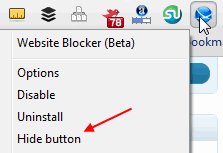
2. Disable the link from showing in the block message alert which can guide people to disable the options. Also disable the ability to edit settings from the popup alert options
Unless people really know how to browse around into Chrome settings, identify the website blocker, experiment with its settings and disable it – it should work to block websites for most people. Just keep Chrome as default and only browser on the computer.
HOW TO ENABLE SECURE FACEBOOK BROWSING
HOW TO ENABLE SECURE FACEBOOK BROWSING
Enable secure Facebook browsing over https for more Facebook security of your Facebook account. When you browse on public internet access areas like internet cafe, libraries etc, there is a huge risk your Facebook login details might be detected by illegal third party software, while your Facebook login passwords travel across a unsecured internet connections.
Facebook Secure Browsing
Facebook allows users to browse Facebook over a secure httpsconnection, which will add added security to your Facebook account. The feature is not enabled by default, but you can change it in your Facebook settings easily.
Go to facebook.com/editaccount.php and visit the Account Security details. Look for the Secure browsing option – “Choose Browse Facebook on a secure connection (https) whenever possible”, tick the checkbox and Save.
Next time you visit Facebook, look for the secure icon on the browser location bar and the https url instead of the http url.
Why doesn’t Facebook enable Secure browsing by default for all users? Well firstly the page loading speed is much slower over a secure connection. Secondly, not all Facebook apps will support secure https connections, so they will not work.
So enable HTTPS in Facebook and get a more secure Facebook browsing experience today. Do it now. Remember if Your Facebook Got Hacked – its usually your fault!. Explain this to your Kids with this Facebook safety video.
50 EASY WAYS TO PROMOTE YOUR BLOG
50 EASY WAYS TO PROMOTE YOUR BLOG
When you start a blog, its just you and your blog. Later you ask your handful of friends to visit your blog for fun, then later on you ask Search engines to visit your blog, and then later on you ask other bloggers to visit and finally you’ve promoted your blog in a way you didn’t exactly planned for.
Promoting is as very important part of blogging just as the content writing. Some professional bloggers keep promoting rather focusing on content. You always scratch your head on how to get people’s attention, that the tricky part of blogging. As we all know “Great wall of China wasn’t built in a day, it took years!“. So will we, but not years though. Here are some solid tips where you can promote your blog in a professional respectable manner.
I’ll split this into 5 main categories and 10 subcategories so that you’ll find it easy to read.
Blog Promotion Basics
- Make blogging easier and navigational.
- Have good looking and attractive web design, so that people revisit your blog.
- Patience is the key.
- Self Motivation is required.
- Have controversial articles and interesting discussions.
- Have positive attitude and don’t frustrate yourself.
- Be sure on your context, which belong to your niche.
- Do some thing to your blog everyday, and traffic is seen. The more you do, the more you get.
- Help out people with blogs similar to your level.
- Be consistent and scheduled. Most importantly plan you every move.
Content is King
- Write more and more unique posts.
- Have more than 150+ resources and articles.
- Guide people about something, teach them something new.
- After you article is indexed by search engines, submit it to various article directories like ezinearticles.com
- Write about Big shots and their controversy.
- Interview big cool bloggers in your niche, and share about their views and ideas.
- Look out for popular content that’s gaining traffic, and write about it in a humorous way.
- Give a press release about unique news, if you have any.
- Pay others to write good articles for you.
- Be the first commenter on the posts of popular blogs, but let it be worth.
Viral and Social Networks
- Create a Fan page on facebook. Also create a facebook app for your blog.
- Customize the landing page of facebook.
- Start an open group on Yahoo and invite people or have a widget on your blog.
- Buy the accounts of popular YouTubers and then add your blog address to the descriptions of their videos.
- Start Stumbleupon promotional ads campaign
- Sign up at ping.fm and use twitterfeed.com to auto post your latest blog content to a bunch of social networks.
- Have a facebook share and retweet button for every other post.
- Have a squidoo page, as it will get indexed faster in search engines.
- Include hash(#) tags in your tweets.
- Twitter – Follow relevant, popular, and interesting people. And some will follow you back.
Bloggers and People
- Tell you neighbourhood, family and friends about your blog.
- Search for your niche and answer any questions people have.
- Submit your content to dofollow social bookmarking sites.
- Send out a Press release.
- Signup for various communities and be active in relevant Ning.comcommunities.
- Write some content as a linkbait.
- If your post is relevant to other blogging sites, then try interlinking posts, so as to get deep inbound links.
- Signup for every other social network you can.
- Start a podcast and submit it to various podcast directories.
- Talk to professional bloggers about your post and ask them to review it.
Viral Marketing
- This one’s my favorite, (Funky) Forward a SMS saying “Forward this mssg to atleast 49 people, to get RC of 49 for full TT instantly” with a link of your blog address. And, its viral.
- Install All In One SEO Pack for WordPress blogs.
- Create a theme, that includes a link to your blog in the footer, and then release it for free.
- If you are a developer, create a wordpress plugin and release it for free with a link to your blog within the admin area.
- Sponsor some tweets and be an active stumbler to know what stumblers like.
- Use blog search from Google to find fresh blog posts and then leave comments.
- Write a guest post for a popular blog. You may not always get published, but when you do you observe a spike in Google analytics.
- Use Thesis for better optimization and plugins.
- Join relevant forums, add your blog address to your signature and start posting smartly.
- Join a social blog network.
HOW TO DOWNLOAD ALL YOUR FACEBOOK DATA
HOW TO DOWNLOAD ALL YOUR FACEBOOK DATA
Download Facebook Archives
After logging in to Facebook, go to the top right corner Setting wheel icon > Go to Account Settings and click the link “Download a copy of your Facebook data”.

After you click that link, you can start to download Facebook Archives.
After you click that button, an alert informs your download will take time as Facebook compiles all your photos, wall post messages etc. for download.
This will of course depend on how much information you have to download. Large profiles, huge Facebook albums and active long time accounts will take a longer time to download Facebook data. Facebook will send you an email when your archive is ready for download.
What will this archive download contain? It will contain all your Facebook photos and videos your shared, your Facebook posts, messages and even chat conversations! It will also grab your Friends names and email addresses (if they have allowed it). However, it will not download your friends photos and their personal information. It will also not download comments you made on your friends walls.
Download Facebook Expanded Archives - This option also allows you to download detailed account information like logins, cookies and more. Facebook advises you keep both these files safe as it contains all your private data and information about all your posts, comments and photos.
Go ahead and download all your Facebook information today and keep a backup of your Facebook timeline.
Subscribe to:
Posts (Atom)