ONLINE TIPS
Translate
Thursday, 13 November 2014
Wednesday, 29 October 2014
The Most Useful Websites
- ctrlq.org/screenshots – for capturing screenshots of web pages on mobile and desktops.
- dictation.io – online voice recognition in the browser itself.
- zerodollarmovies.com – find full-length movies on YouTube.
- screenr.com – record movies of your desktop and send them straight to YouTube.
- goo.gl – shorten long URLs and convert URLs into QR codes.
- unfurlr.come – find the original URL that’s hiding behind a short URL.
- qClock – find the local time of a city using Google Maps.
- copypastecharacter.com – copy special characters that aren’t on your keyboard.
- codeacademy.com – the best place to learn coding online.
- lovelycharts.com – create flowcharts, network diagrams, sitemaps, etc.
- iconfinder.com – find icons of all sizes.
- office.com – download templates, clipart and images for your Office documents.
- followupthen.com – the easiest way to setup email reminders.
- jotti.org – scan any suspicious file or email attachment for viruses.
- wolframalpha.com – gets answers directly without searching – see more wolfram tips.
- printwhatyoulike.com – print web pages without the clutter.
- ctrlq.save – save online files to Dropbox or Google Drive directly.
- ctrql.rss – a search engine for RSS feeds.
- e.ggtimer.com – a simple online timer for your daily needs.
- coralcdn.org – if a site is down due to heavy traffic, try accessing it through coral CDN.
- random.org – pick random numbers, flip coins, and more.
- pdfescape.com – lets you can quickly edit PDFs in the browser itself.
- tubemogul.com – simultaneously upload videos to YouTube and other video sites.
- scr.im – share you email address online without worrying about spam.
- spypig.com – now get read receipts for your email.
- myfonts.com/WhatTheFont – quickly determine the font name from an image.
- google.com/webfonts – a good collection of open source fonts.
- regex.info – find data hidden in your photographs – see more EXIF tools.
- livestream.com – broadcast events live over the web, including your desktop screen.
- iwantmyname.com – helps you search domains across all TLDs.
- homestyler.com – design from scratch or re-model your home in 3d.
- join.me – share you screen with anyone over the web.
- onlineocr.net – recognize text from scanned PDFs – see other OCR tools.
- flightstats.com – Track flight status at airports worldwide.
- wetransfer.com – for sharing really big files online.
- hundredzeros.com – the site lets you download free Kindle books.
- polishmywriting.com – check your writing for spelling or grammatical errors.
- marker.to – easily highlight the important parts of a web page for sharing.
- typewith.me – work on the same document with multiple people.
- whichdateworks.com – planning an event? find a date that works for all.
- everytimezone.com – a less confusing view of the world time zones.
- gtmetrix.com – the perfect tool for measuring your site performance online.
- noteflight.com – print music sheets, write your own music online (review).
- imo.im – chat with your buddies on Skype, Facebook, Google Talk, etc. from one place.
- translate.google.com – translate web pages, PDFs and Office documents.
- kleki.com – create paintings and sketches with a wide variety of brushes.
- similarsites.com – discover new sites that are similar to what you like already.
- wordle.net – quick summarize long pieces of text with tag clouds.
- bubbl.us – create mind-maps, brainstorm ideas in the browser.
- kuler.adobe.com – get color ideas, also extract colors from photographs.
- liveshare.com – share your photos in an album instantly.
- lmgtfy.com – when your friends are too lazy to use Google on their own.
- midomi.com – when you need to find the name of a song.
- google.com/history – see your past searches, also among most important Google URLs
- bing.com/images – automatically find perfectly-sized wallpapers for mobiles.
- faxzero.com – send an online fax for free – see more fax services.
- feedmyinbox.com – get RSS feeds as an email newsletter.
- ge.tt – qiuckly send a file to someone, they can even preview it before downloading.
- pipebytes.com – transfer files of any size without uploading to a third-party server.
- tinychat.com – setup a private chat room in micro-seconds.
- privnote.com – create text notes that will self-destruct after being read.
- boxoh.com – track the status of any shipment on Google Maps – alternative.
- mondrian.io – create vector drawings in the browser
- draw.io – create diagrams and flowcharts in the browser, export your drawings to Google Drive and Dropbox.
- downforeveryoneorjustme.com – find if your favorite website is offline or not?
- ewhois.com – find the other websites of a person with reverse Analytics lookup.
- whoishostingthis.com – find the web host of any website.
- labnol.org – software tutorials and how-to guides.
- disposablewebpage.com – create a temporary web page that self-destruct.
- urbandictionary.com – find definitions of slangs and informal words.
- seatguru.com – consult this site before choosing a seat for your next flight.
- unsplash.com – download images absolutely free.
- zoom.it – view very high-resolution images in your browser without scrolling.
- scribblemaps.com – create custom Google Maps easily.
- alertful.com – quickly setup email reminders for important events.
- picmonkey.com – Picnik is offline but PicMonkey is an even better image editor.
- formspring.me – you can ask or answer personal questions here.
- sumopaint.com – an excellent layer-based online image editor.
- snopes.com – find if that email offer you received is real or just another scam.
- typingweb.com – master touch-typing with these practice sessions.
- mailvu.com – send video emails to anyone using your web cam.
- timerime.com – create timelines with audio, video and images.
- stupeflix.com – make a movie out of your images, audio and video clips.
- safeweb.norton.com – check the trust level of any website.
- teuxdeux.com – a beautiful to-do app that looks like your paper dairy.
- deadurl.com – you’ll need this when your bookmarked web pages are deleted.
- minutes.io – quickly capture effective notes during meetings.
- youtube.com/leanback – Watch YouTube channels in TV mode.
- youtube.com/disco – quickly create a video playlist of your favorite artist.
- talltweets.com – Send tweets longer than 140 characters.
- pancake.io – create a free and simple website using your Dropbox account.
- builtwith.com – find the technology stack to know everything about a website.
- woorank.com – research a website from the SEO perspective.
- mixlr.com – broadcast live audio over the web.
- radbox.me – bookmark online videos and watch them later (review).
- tagmydoc.com – add QR codes to your documents and presentations (review).
- notes.io – the easiest way to write short text notes in the browser.
- ctrlq.org/html-mail – send rich-text mails to anyone, anonymously.
- fiverr.com – hire people to do little things for $5.
- otixo.com – easily manage your online files on Dropbox, Google Docs, etc.
- ifttt.com – create a connection between all your online accounts.
Thursday, 6 February 2014
Computer Tips: How to Fix Slow Internet Connection
Computer Tips: How to Fix Slow Internet Connection
Having a Slow Internet Connection? Isn't it irritating when suddenly one day your Internet is slowing down or loading slowly. And you have already called your Internet Service Provider (ISP) and and they said that they have already checked your internet connection on there side and it is perfectly fine.
Here are some Computer Tips on How to Fix Slow Internet Connection that you can try before calling them:
1. Delete cookie files.
a. From the Start menu, click Internet Explorer.
b. On the toolbar, click Tools, and then click Delete Browsing History.
c. In the Delete Browsing History dialog box, click Delete Cookies.
d. In the Delete Cookies dialog box, click Yes.
2. Clear History files.
a. From the Start menu, click Internet Explorer.
b. On the toolbar, click Tools, and then click Delete Browsing History.
c. In the Delete Browsing History dialog box, click Delete History.
d. In the Internet Options dialog box, click Yes.
3. Delete Temporary Internet files.
a. From the Start menu, click Internet Explorer.
b. On the toolbar, click Tools, and then click Delete Browsing History.
c. In the Delete Browsing History dialog box, click Delete Files.
d. In the Delete Files dialog box, click Yes.
Note: You may complete all of the above steps, plus delete form data and Internet passwords, by clicking the Delete all button in the Delete Browsing History dialog box.
4. Reset Internet Explorer to the default settings.
a. In Internet Explorer, click Tools, and then click Internet Options.
b. Click the Advanced tab, and then click Reset.
c. Click Reset, and then click Close.
d. Click OK twice, and then close Internet Explorer.
e. Re-open Internet Explorer, and then try to browse the Internet.
5. Run and Update your anti-virus and anti-Spyware. Being online in the Internet could make your computer vulnerable to viruses and spywares online so make sure that your anti-virus and anti-spyware is always updated and run them always.
6. If using a dial-up connection, open Device Manager and update modem drivers.
Here are some Computer Tips on How to Fix Slow Internet Connection that you can try before calling them:
1. Delete cookie files.
a. From the Start menu, click Internet Explorer.
b. On the toolbar, click Tools, and then click Delete Browsing History.
c. In the Delete Browsing History dialog box, click Delete Cookies.
d. In the Delete Cookies dialog box, click Yes.
2. Clear History files.
a. From the Start menu, click Internet Explorer.
b. On the toolbar, click Tools, and then click Delete Browsing History.
c. In the Delete Browsing History dialog box, click Delete History.
d. In the Internet Options dialog box, click Yes.
3. Delete Temporary Internet files.
a. From the Start menu, click Internet Explorer.
b. On the toolbar, click Tools, and then click Delete Browsing History.
c. In the Delete Browsing History dialog box, click Delete Files.
d. In the Delete Files dialog box, click Yes.
Note: You may complete all of the above steps, plus delete form data and Internet passwords, by clicking the Delete all button in the Delete Browsing History dialog box.
4. Reset Internet Explorer to the default settings.
a. In Internet Explorer, click Tools, and then click Internet Options.
b. Click the Advanced tab, and then click Reset.
c. Click Reset, and then click Close.
d. Click OK twice, and then close Internet Explorer.
e. Re-open Internet Explorer, and then try to browse the Internet.
5. Run and Update your anti-virus and anti-Spyware. Being online in the Internet could make your computer vulnerable to viruses and spywares online so make sure that your anti-virus and anti-spyware is always updated and run them always.
6. If using a dial-up connection, open Device Manager and update modem drivers.
This Computer Tips on How to Fix Slow Internet Connection is I think the some simplest steps and maybe most of us who are technically inclined knows this steps but based on my experience some of us forgot this basic steps. I do hope this steps would be helpful to all of you. For any other Computer Questions you may leave a message on "Need Help On Computers?". Thanks for reading.
Computer Troubleshooting: How to Enable the Front Panel Audio Jack
Recently after I have purchased a new motherboard and installed Windows 7 in my computer. I cant hear anything from my headphone that is connected in the Front Panel Audio Jack in Windows 7 on my computer and it appears to be disabled.
Here are the steps on How to Enable the Front Panel Audio Jack on your Realtek Audio Mangaer:
1. Go to Realtek Audio Mangaer in control panel or you can double click it on the lower right hand
2. Click on audio input/output tab on the top or the speakers tab then click on the connection settings folder on the upper right hand of the Analog panel. As you can see the Front Panel audio jack is grayed out or disabled.
3. To enable the Front Panel Audio Jack. Double click on the encircled folder in the above picture which is the connection settings.
4. Then put a check mark on "Disable Front Panel Jack Detection" Then click on "OK" button.
5. And now the Front Panel Audio Jack is now Enabled. Click on "OK" button below and you should be hearing sound on the speaker or headphone your attached in the Front Panel Audio Jack of your computer.
I do hope this Computer Troubleshooting on How to Enable the Front Panel Audio Jack, help you. Thanks for reading
Wednesday, 25 December 2013
HOW TO BLOCK FACEBOOK, TWITTER, EMAIL FOR FEW HOURS DAILY
HOW TO BLOCK FACEBOOK, TWITTER, EMAIL FOR FEW HOURS DAILY
So you want to block Facebook, Twitter, Email for a few hours so you can stop wasting time and do some productive work. Well it is a simple task if you want to block users on your computers, or want to save distraction time for yourself.
I was trying to access Facebook at a friend’s computer, and as I browsed to the website, I got this alert and Facebook was blocked.
I tried Twitter.com and same for Twitter! Same for email… my entire social interaction was blocked.
My friend chuckled and informed that he had manually blocked social media sites like Twitter, Facebook and all his email accounts so that he could concentrate on his work productivity and not waste time. The blocked urls were released after a few hours (as per his settings) when he was relaxed and free to interact on these sites.
I really like the idea. How many times do we get started to work, and get hooked to chat or Facebook on the way.
How to Block Facebook, Twitter, Email
I hope you are using the Google Chrome browser (its the best out there), and install the Website Blocker extension. Edit some settings and you can block any website for as many hours as you want.
Choose the settings wisely and the extension provides a simple interface to block websites, as many as you want and at custom times you want. You can also type an optional message.
For example, this code will block access to Facebook.com urls from 0900 to 1700 (9am-5 pm). I have been trying this for a few days and I assure you it is worth your time to use this – and get on Facebook, Twitter and email when you really want to.
How to Block Any Website for Employees / Users
This extension works well if you want to prevent access of social media sites by your employees. Simply block the sites during working hours and they will never know how to access them.
1. Hide the Website Blocker icon from the Chrome toolbar. Right click the icon and click “Hide button”
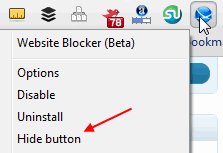
2. Disable the link from showing in the block message alert which can guide people to disable the options. Also disable the ability to edit settings from the popup alert options
Unless people really know how to browse around into Chrome settings, identify the website blocker, experiment with its settings and disable it – it should work to block websites for most people. Just keep Chrome as default and only browser on the computer.
HOW TO ENABLE SECURE FACEBOOK BROWSING
HOW TO ENABLE SECURE FACEBOOK BROWSING
Enable secure Facebook browsing over https for more Facebook security of your Facebook account. When you browse on public internet access areas like internet cafe, libraries etc, there is a huge risk your Facebook login details might be detected by illegal third party software, while your Facebook login passwords travel across a unsecured internet connections.
Facebook Secure Browsing
Facebook allows users to browse Facebook over a secure httpsconnection, which will add added security to your Facebook account. The feature is not enabled by default, but you can change it in your Facebook settings easily.
Go to facebook.com/editaccount.php and visit the Account Security details. Look for the Secure browsing option – “Choose Browse Facebook on a secure connection (https) whenever possible”, tick the checkbox and Save.
Next time you visit Facebook, look for the secure icon on the browser location bar and the https url instead of the http url.
Why doesn’t Facebook enable Secure browsing by default for all users? Well firstly the page loading speed is much slower over a secure connection. Secondly, not all Facebook apps will support secure https connections, so they will not work.
So enable HTTPS in Facebook and get a more secure Facebook browsing experience today. Do it now. Remember if Your Facebook Got Hacked – its usually your fault!. Explain this to your Kids with this Facebook safety video.
Subscribe to:
Posts (Atom)




